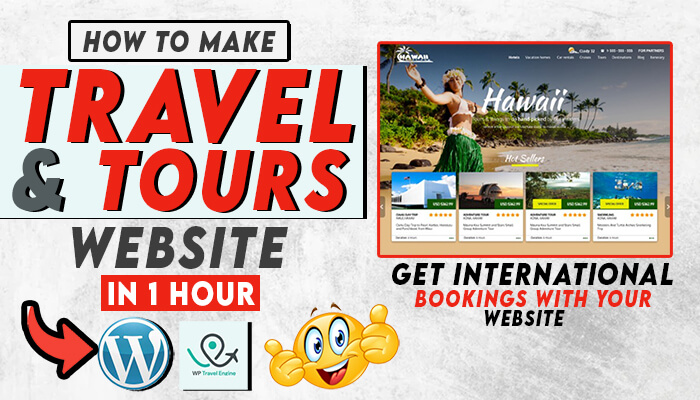Create Free Travel and Tours Website. In today’s digital age, having a website is essential for any business looking to succeed, and the travel and tours industry is no exception. By bringing your travel and tours business online with a website, you can reach a wider audience, showcase your services and destinations, and promote tourism in your area. Start today and take your business to the next level.
Serve International Tourists & Travellers With a Website:
Having an online website can help capture the international tourism flux and expand your customer base beyond your local area. With a website, tourists from around the world can easily discover and book your services, learn about your destinations, and plan their trips from the comfort of their own homes. This can help increase your visibility and attract more customers, ultimately leading to greater success for your travel and tours business. Don’t miss out on the potential of the global tourism market – create your website today and start reaching new audiences.
How to Run Tikto Ads: Create Tiktok Ads in Pakistan
Are you planning to create a travel and tours website? Do you want to make it stand out from the competition? You can do that easily with the WP Travel Engine Plugin. In this article, we will guide you step-by-step on how to create a free travel and tour website with WP Travel Engine Plugin.
Requirements For Website:
- Purchase New Hosting & domain
- Purchase a Theme and Plugin
- Website Creation
I have an in-depth and practical video guide available that can help you save up to $1200 in expenses. By purchasing hosting at an 80% discount and the WP Travel Engine plugin, you’ll be able to create your own website with ease by following my step-by-step video guide & instructions. Invest in your travel and tours business wisely and create a professional-looking website without breaking the bank.
Introduction to WP Travel Engine Plugin
WP Travel Engine Plugin is a powerful and free WordPress plugin that helps you create a travel and tours website. It allows you to create and manage tour packages, destinations, activities, and bookings, all from your WordPress dashboard. WP Travel Engine Plugin is easy to use and comes with a range of features that help you create a professional-looking travel and tours website.
Complete Video Guide on WP Travel Monster Website Setup & Guide
Requirements for Creating a Travel and Tours Website
Before you start creating your travel and tours website, you need to make sure that you have the following requirements in place:
1. WordPress Website
You need to have a WordPress website installed on your hosting account. If you don’t have one, you can create a free WordPress website with the help of WordPress.com.
2. WP Travel Engine Plugin
You need to install and activate the WP Travel Engine Plugin on your WordPress website. You can download the plugin from the WordPress plugin repository or install it from your WordPress dashboard.
3. Payment Gateway
You need to have a payment gateway integrated with your website to accept online payments from your customers. WP Travel Engine Plugin supports a range of payment gateways, including PayPal, Stripe, and Authorize.net.
4. Travel and Tours Content
You need to have travel and tours content, including tour packages, destinations, activities, and images, ready to upload to your website.
Step-by-Step Guide to Creating a Travel and Tours Website with WP Travel Engine Plugin
Now that you have all the requirements in place, let’s start creating your travel and tours website with WP Travel Engine Plugin.
Step 1: Install and Activate WP Travel Engine Plugin
The first step is to install and activate the WP Travel Engine Plugin on your WordPress website. You can do this by following these steps:
- Log in to your WordPress dashboard
- Go to Plugins > Add New
- Search for “WP Travel Engine”
- Click on “Install Now” and then “Activate”
Step 2: Set Up WP Travel Engine Plugin
After activating the WP Travel Engine Plugin, you need to set it up. Follow these steps to set up the plugin:
- Go to WP Travel Engine > Settings
- Set up your General, Display, Booking, and Payment settings
- Save the changes
Add A New Trip
Adding a new trip to your travel and tours website created with WP Travel Engine Plugin is a straightforward process. Follow these steps to add a new trip:
- Go to your WordPress dashboard
- Click on “Trips” > “Add New”
- Enter the trip name and description
- Add images and videos to showcase the trip
- Set the trip duration and pricing
- Select the trip category and destination
- Choose the activities included in the trip
- Set the trip schedule and availability
- Add any additional information or notes for the trip
- Click “Publish”
Your new trip will now be visible on your travel and tours website and available for customers to book.
It’s important to ensure that your trip information is accurate and up-to-date, as this will help to increase customer satisfaction and bookings on your website. You can also use the customization options provided by WP Travel Engine Plugin to make your trips look more attractive and appealing to potential customers.
Adding a new trip to your travel and tours website with WP Travel Engine Plugin is a simple and straightforward process that can be done in just a few steps. By following the guidelines outlined in this article, you can easily create and manage your travel and tours website using WP Travel Engine Plugin.
Step 3: Add Destinations
The next step is to add destinations to your website. Follow these steps to add destinations:
- Go to WP Travel Engine > Destinations
- Click on “Add New Destination”
- Enter the destination name, description, and image
- Save the destination
Step 4: Add Tour Packages
After adding destinations, you need to add tour packages. Follow these steps to add tour packages:
- Go to WP Travel Engine > Tour Packages
- Click on “Add New Tour Package”
- Enter the tour package details, including the tour name, destination, price, and description
- Upload tour images
- Save the tour package
Step 5: Add Activities
You can add activities to your tour packages to make them more engaging. Follow these steps to add activities:
- Go to WP Travel Engine > Activities
- Click on “Add New Activity”
- Enter the activity name, description, and image
- Save the activity
Step 6: Add Booking Forms
Once you have added destinations, tour packages, and activities to your website, you need to add booking forms to allow your customers to book their tours online. Follow these steps to add booking forms:
- Go to WP Travel Engine > Forms
- Click on “Add New Form”
- Choose the form type (Tour Booking Form, Contact Form, or Custom Form)
- Set up the form fields
- Save the form
Step 7: Customize Your Website
After adding destinations, tour packages, activities, and booking forms to your website, you can customize it to make it look more attractive and professional. WP Travel Engine Plugin comes with a range of customization options that allow you to change the color scheme, fonts, and layout of your website.
Step 8: Publish Your Website
Once you have created and customized your travel and tours website with WP Travel Engine Plugin, it’s time to publish it online. You can do this by following these steps:
- Go to your WordPress dashboard
- Click on “Appearance” > “Themes”
- Choose a WordPress theme that is compatible with WP Travel Engine Plugin
- Install and activate the theme
- Go to “Settings” > “Reading”
- Choose “Front page displays” > “A static page”
- Choose your homepage and click “Save Changes”
Congratulations! You have successfully created a travel and tours website with WP Travel Engine Plugin.
WP Travel Engine Add-ons:
WP Travel Engine Plugin is a powerful and feature-rich WordPress plugin that helps you create a professional-looking travel and tours website. In addition to the core plugin, WP Travel Engine also offers a range of add-ons that provide additional functionality and features to your website. Here are some of the most popular add-ons offered by WP Travel Engine:
Tour Extras: This add-on allows you to offer additional services and products to your customers during their trip booking process, such as airport transfers, rental equipment, and travel insurance.
Group Discount: With this add-on, you can offer discounts to groups of customers who book a trip together, helping to increase customer satisfaction and bookings on your website.
Inquiries: This add-on allows your customers to send inquiries and ask questions about your trips, helping to build trust and engagement with your customers.
User Reviews: With this add-on, your customers can leave reviews and ratings for your trips, helping to improve your website’s credibility and reputation.
Multi-Currency: This add-on allows your customers to view and book trips in their local currency, making it easier for them to understand and compare prices.
Stripe Payment Gateway: This add-on provides support for the popular Stripe payment gateway, allowing you to accept credit card payments on your website.
MailChimp Integration: With this add-on, you can integrate your WP Travel Engine website with MailChimp, allowing you to send newsletters and marketing emails to your customers.
Complete Automation System with Zapier.
Conclusion
WP Travel Engine Plugin is a powerful and free WordPress plugin that helps you create a professional-looking travel and tours website. By following the step-by-step guide provided in this article, you can easily create a free travel and tours website with WP Travel Engine Plugin.
FAQs
- Is WP Travel Engine Plugin free to use? Yes, WP Travel Engine Plugin is free to use.
- Can I customize my travel and tours website with WP Travel Engine Plugin? Yes, you can customize your travel and tours website with WP Travel Engine Plugin.
- Does WP Travel Engine Plugin support payment gateways? Yes, WP Travel Engine Plugin supports a range of payment gateways, including PayPal, Stripe, and Authorize.net.
- Do I need to have travel and tours content to create a website with WP Travel Engine Plugin? Yes, you need to have travel and tours content, including tour packages, destinations, activities, and images, ready to upload to your website.
- Can I use WP Travel Engine Plugin with any WordPress theme? No, you need to choose a WordPress theme that is compatible with WP Travel Engine Plugin.